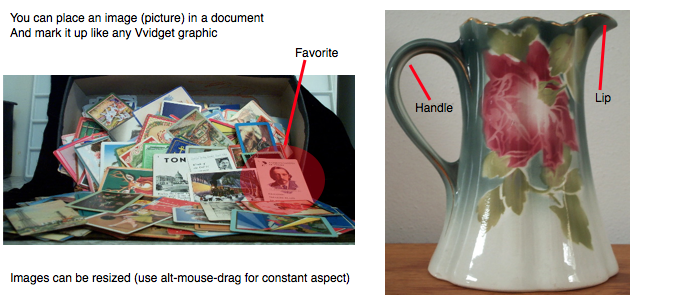
Graph IDE ► Basic Graphics ► Image
An image is a graphic which has a standardized format such as JPEG, PNG, PDF, SVG or other standard. The figure below shows an example of an image.
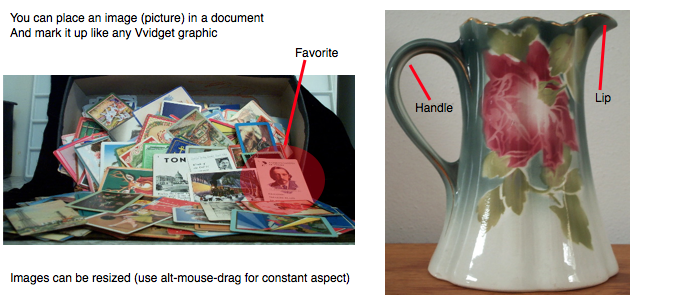
Some standard operations are itemized below.
Inspector Editor
The Inspector Editor for the image is shown below.
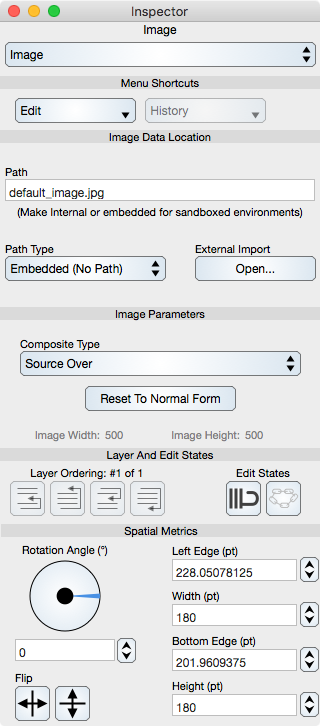
Menu Shortcuts
Menu shortcuts are common to all graphics and are described in the Graphics section.
Image Data Location
Path : Shows the path to the image file. On non-sandboxed editions this path can be changed directly by typing in the text field and clicking the return key. If the path is external then the path is a reference path. If the path is internal then the new path (name) is a renaming of the image data file.
Path Type : When an image file is opened then you should probably make that image internal to the document by choosing the Internal Document Path type. Making it internal copies the image file into the document. If you do not make it internal then the image graphic refers to an external file. If you move that external file then the image will no longer appear and you must reopen the image file at its new location. You may also need to use the Embedded (no path) option in which case the image is stored directly into the image archive and can be transmitted via drag and cloud operations. Notice that means that image files are not duplicated even if they are internal to the document.
External Import : Select the Open button to present the open selector. Use the open file sheet to navigate to the path of the image file and select the image file you desire. Then Open the image file. This way of constructing the image path is required in sandboxed situations.
Image Parameters
Composite Type : Defines the blending type of the image. Normally this is Source Over.
Reset To Normal Form : Select this to transform the image to the size of the image. This removes any rotation or skewing.
The width and height labels show the actual width and hight of the image in pixels.
Common Controls
Other controls common to all graphics are described in the Graphics section.