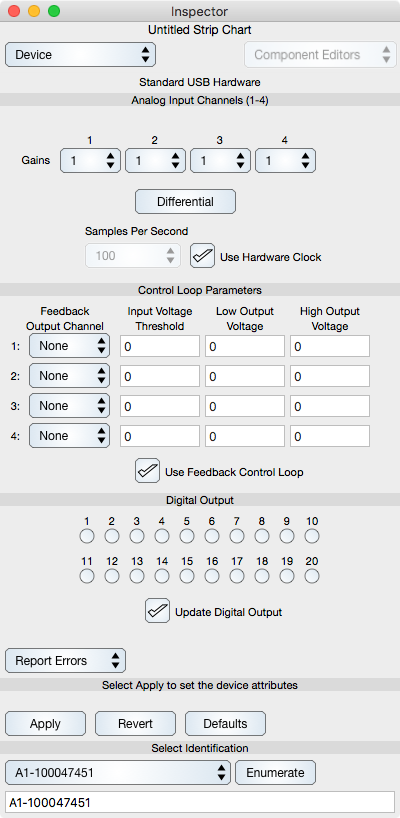
Identification Number
The Identification Number specifies the DAQ hardware unit to configure and use. If there is more than one DAQ hardware unit on your computer's USB bus then you need to select the correct one. Normally the identification number is a serial number is printed on the DAQ device, however if it is not then select a identification number, enable hardware clocking and click the Apply button. During hardware clocking the status LED on the device blinks. Once you've associated the hardware to a identification number you should probably record the identification number on the DAQ device itself. Repeat this process for all identification numbers to identify each device. You can also use the digital channel settings and monitor them, or other input or output indicators to find the device to identification number association.
Analog Input
There are 4 channels of analog voltage input each with their own gain setting. The Gain controls a pre-amplification of the signal before digitization. The gain is post-decreased after the digitization so that the recorded voltage is invariant with respect to the gain setting. The gain does affect the effective resolution of the signal and as a consequence decreases the dynamic range of the channel and is especially important for low voltage (millivolt) signals. Make sure that the gain settings will not cause the voltage to amplify greater than 10 volts (the limit of the hardware input voltage).
The differential button defines whether the hardware is wired for differential or non-differential sampling. Gain settings are only valid for the differential setting.
If you choose to use the high-speed hardware clocking then the Samples per second entry is used instead of the sample interval on the main window. In addition, because it is hardware clocked the timebase increment is uniform and will not depend on the host load. Non-hardware clocked data has a timebase variability of a few percent, which is not a problem because the time at each point is recorded and is not assumed uniform anyways. Hardware clocking requires a dedicated USB device so make sure to turn off the feedback, digital and other options which can disrupt the data flow.
Control Loop
The Control Loop Parameters define a common feedback algorithm. Set each channel as you wish. First set the output channel, then the input voltage at which the output voltage will change. Finally set the output voltage values. The Low Output Voltage will be outputted when the input voltage is below the Input Threshold Voltage. The High Output Voltage will be outputted when the input voltage is above the Input Threshold Voltage. A common setting is 0 and 5 respectively so that when the input voltage crosses a threshold the output voltage is changed from 0 to 5 volts and can be used to activate another device.
The feedback control only occurs when the Use feedback control loop switch is selected. Special Note: If you use high-speed clocking then the feedback signals may interfere with data acquisition so you should probably not use high-speed clocking and feedback at the same time.
Digital Output
Digital controls set a low and high state of each digital output terminal. The low state is 0 volts, the high 5 volts. Channel 1-4 are the screw terminals IO0, IO1, IO2, IO3 respectively. The others are the DB pins in consecutive order. These states can be used as switches to define other hardware states.
Reporting
The USB device can report additional information to stdout (the console). The report pop up button sets the threshold of reporting. Silent for no reporting, Error to report errors only all the way up to All, which will report errors, summary results and some state changes. If you choose Summary or above and restart the USB device then it will report the firmware version of the hardware upon restart.
Applying
No state of the hardware will change without clicking the Apply button. That is because all the states are interrelated and applying only a partial setting could put the hardware in a state where it records data in a non-nominal state. Hence, only click the Apply button when you are satisfied with all the settings.