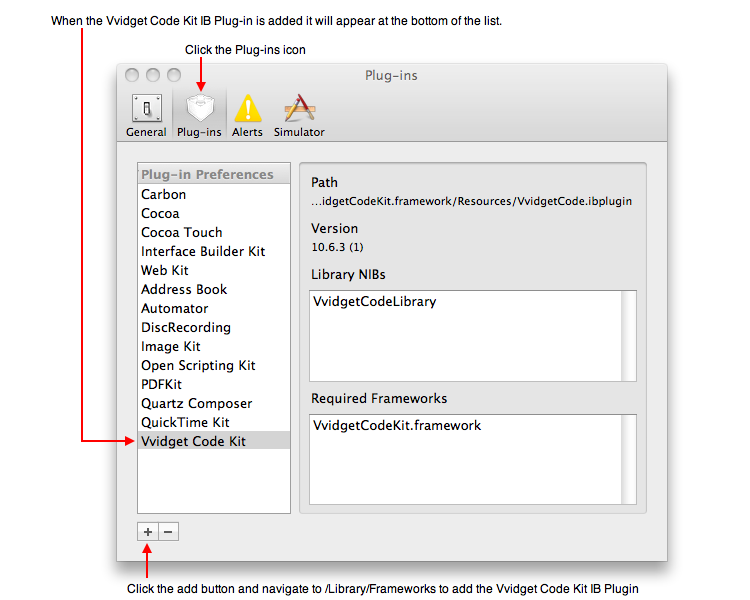
Vvidget Code > Programming > Cocoa > Interface Builder Plug-in
You can gain access to the Cocoa Programming features of Vvidget Code in your own custom application by using the Interface Builder Vvidget Plug-in.
To get started Launch Interface Builder, click its menu item Interface Builder Preferences ..., click Plug-ins, click the plus button (add button), navigate to /Library/Frameworks and choose the framework called VvidgetCodeKit.framework. The plug-in will load and look like the following in the preference panel:
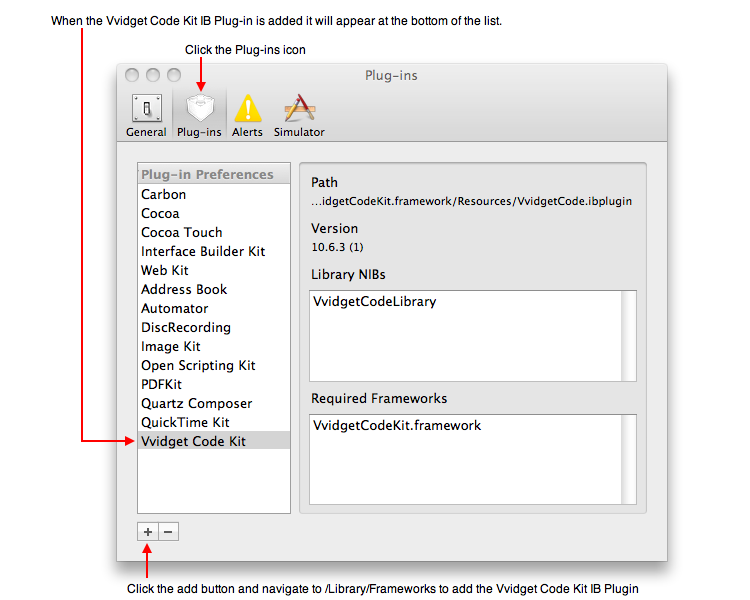
Once you do that, the Vvidget Code Graph Plug-in will show in the Library window.
Type Apple-N to make a new nib file (such as an Application or Window document) and then drag the Graph Icon to the resulting window as shown in the following figure.
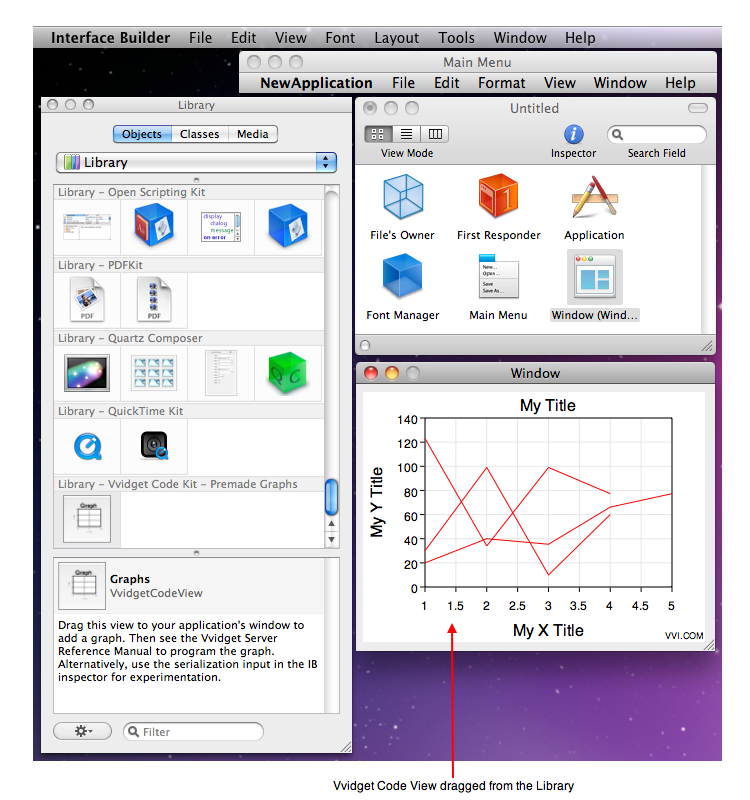
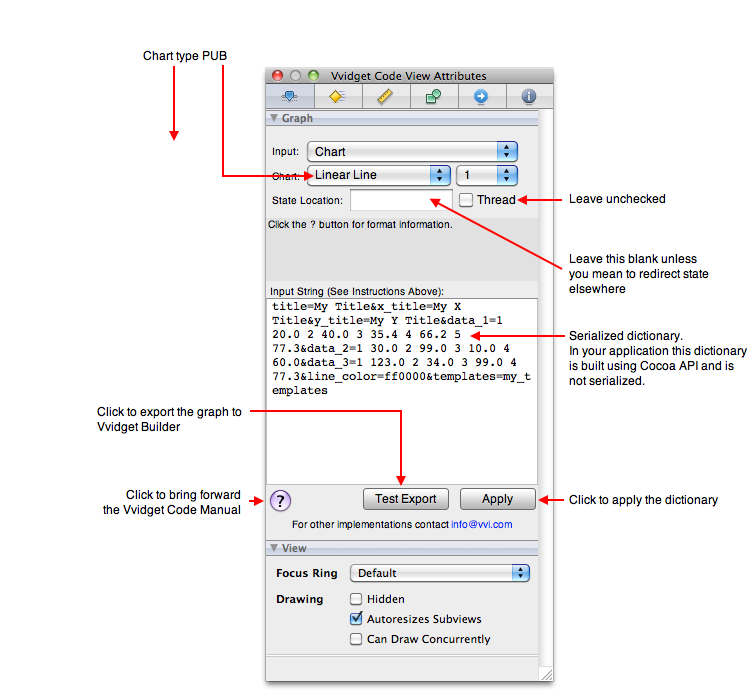
The first thing you should do is make an outlet in your nib File Owner (or other controller) called, for example, myGraphView and assign that outlet to the graph view you dragged from the Interface Builder Graph Library. myGraphView is the only hook you need. For further description on the use of myGraphView see Tutorial and Annotated Fragments.
Interface Builder is great for assigning hooks to other systems, but is of little value for the actual underlying algorithms (such as generating data from models), so once you assign the myGraphView hook then that pretty much completes what can be done in Interface Builder and you should resort to programmatic implementations. For a reference to programming projects see Projects.
| Please help improve this documentation. If a section is hard to understand, there is a typo, you would like a new section added, or you detect any other improvement that can be made then please email support@vvi.com with your information. |