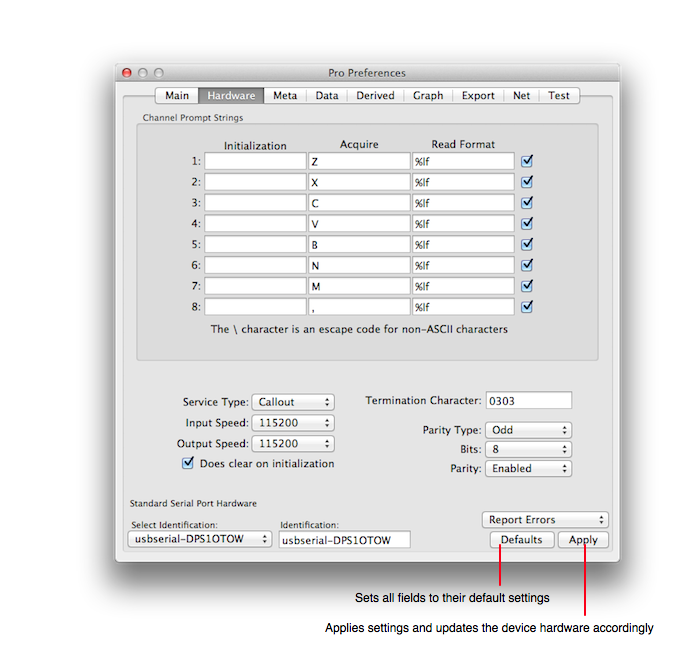
DAQ Plot ► Preferences ► Hardware ► Basic USB
The Basic Hardware preferences sets the state of the Basic Hardware. The Basic USB hardware device is a DAQ device front ended by a USB controller and connector. Although it is called "Basic USB" it uses serial port protocol and the preferences are those of a serial port device.
Before setting the preferences make sure to do the following:
The following diagrams the Basic USB DAQ hardware device preferences.
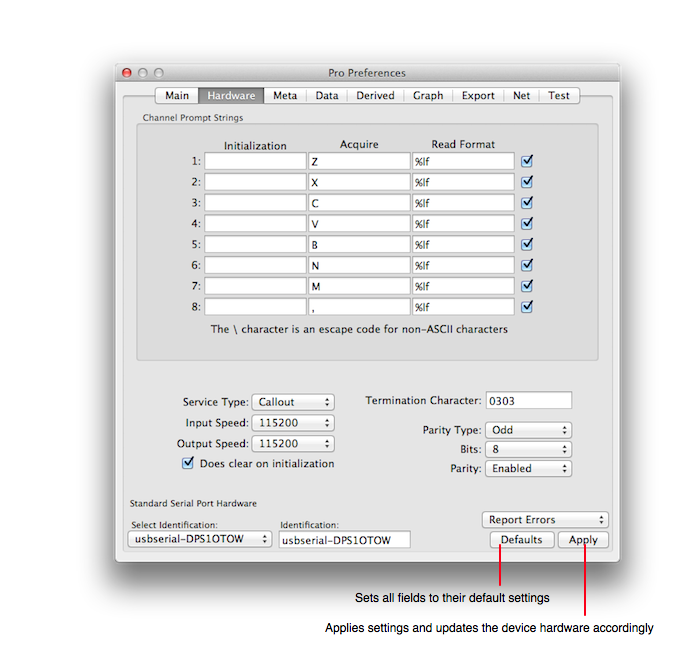
Identification Number
The Identification Number specifies the DAQ hardware unit to configure and use. In the case of the Basic Hardware that ID appears as "usbserial-DPS1OTOW". Select the identification similar to that and then click Apply.
Analog Input
There are 8 channels of analog voltage each of which are single ended. If you have a bipolar sensor then you need to accommodate the second wire coming from the sensor. Often that is accomplished by attaching it to ground but that is not alway the case. The second wire could also be specified to be connected to a voltage source or other reference voltage. You may also be able to trick DAQ Plot into a differential measurement by connecting a sensor to two input connectors and using the Derived preferences to subtract the input values.
Screw Connectors
Use the following Input Screw Connector Key to determine which channel goes with which screws. See Connectors for additional information.
| Channel Index | Screw Label | Acquire Code |
| 1 | 1 | Z |
| 2 | 2 | X |
| 3 | 3 | C |
| 4 | 4 | V |
| 5 | 5 | B |
| 6 | 6 | N |
| 7 | 7 | M |
| 8 | 8 | , |
Applying
No state of the hardware will change without clicking the Apply button. That is because all the states are interrelated and applying only a partial setting could put the hardware in a state where it records data in a non-nominal state. Hence, only click the Apply button when you are satisfied with all the settings.
Other Serial Port Attributes
The Basic Hardware device presents as a serial port device so when selected shows the serial port preference pane. The default values for a serial port device are set to those required for the Basic hardware. Click the "Defaults" button to set or reset the serial port parameters to those required for the Basic Hardware and then click the Apply button. For additional information on serial port attributes see: Serial Port.