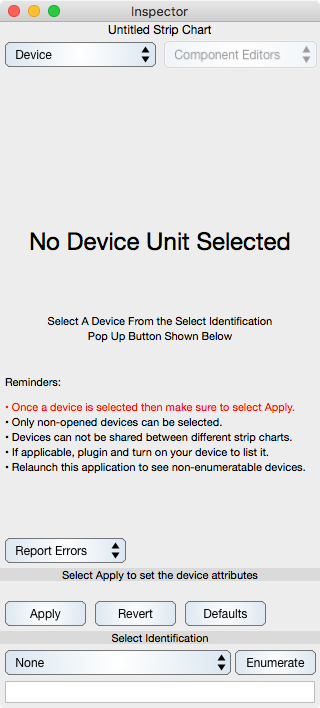
The Device inspector editor is used to select a device unit. The particular device attributes are described in the Devices section. This section concerns the selection of a device and applying device attributes.
Enumerate : Connect a supported data acquisition hardware device to your computer and make sure the device enumerates. When applicable, you will be prompted to enumerate as you connect supported devices to your computer. The Serial Port Hardware does not enumerate which means you must quit Graph IDE and then launch it again to select a Serial Port device. Devices such as the URL Device do not enumerate and are integral to Graph IDE (there is no additional hardware and enumeration is not required). You may need to select the Enumerate button to force enumeration of applicable devices.
Select Identification : Select the Device you wish to use in the Select Identification pop up button. The identification is usually a serial number printed on the device or is from a pool of integral devices. Once selected then controls for the device appear in the device unit area of the inspector.
Apply : Configure the device and click the Apply button to set all the device attributes. It is not sufficient to configure the device without clicking Apply. Unlike some other preferences, device attributes must be configured all at one time and then applied as a complete group. Once the Apply button is selected then the No Device unit inspector will not display again unless the device is made unavailable.
Revert : Select the Revert button to enter the previously configured unit parameters. If the unit values are subsequently altered then the Apply button must be selected to enter the altered values.
Revert : Select the Defaults button to enter the default values for the unit. Once the defaults are entered then alter the unit values if needed and then select the Apply button.
Report : Select a report type from the pop up button. Normally this can be left at Report Errors but if the output goes to stdio and hence a shell script then the report should be set to Silent because otherwise logging will interrupt the data stream.
Once the device unit values are configured and those values are applied then use the Is Acquiring button on the Strip Chart inspector editor to start acquisition of data.